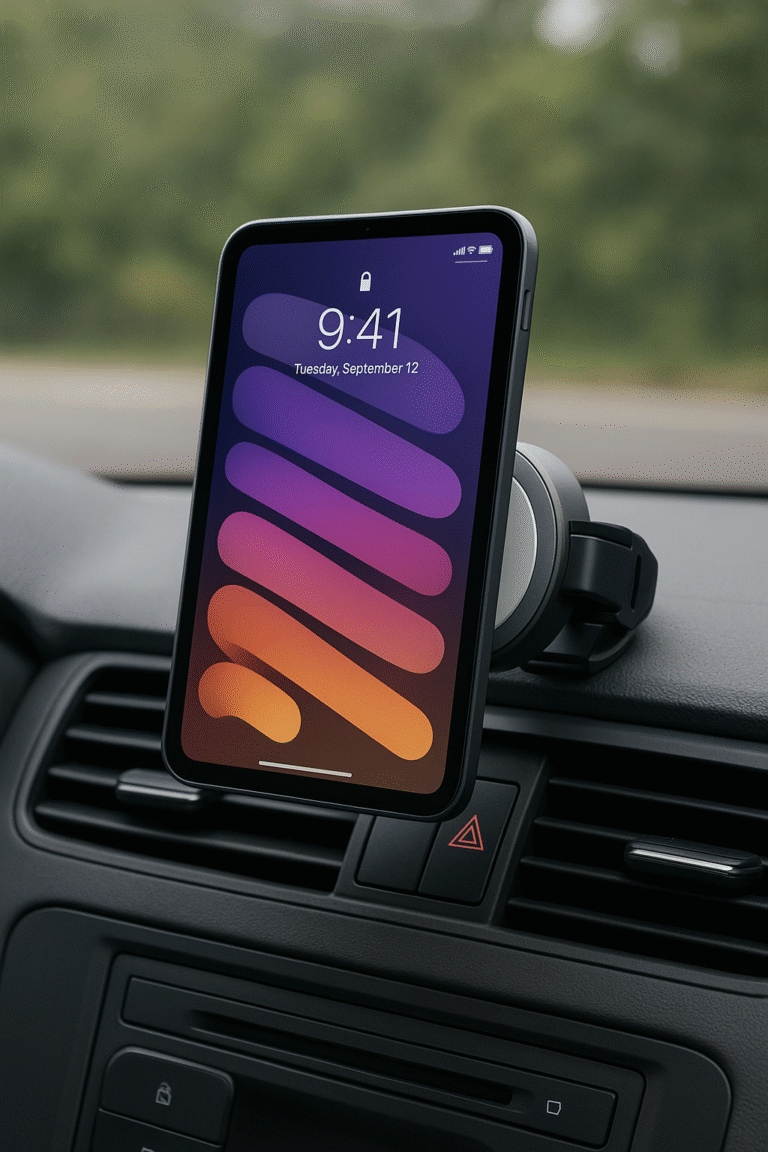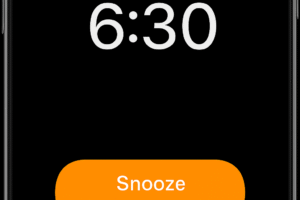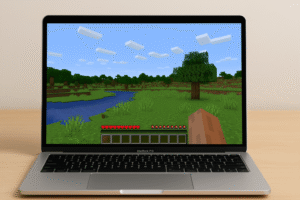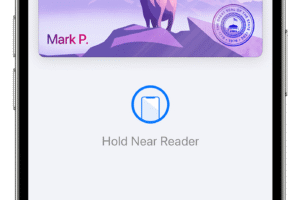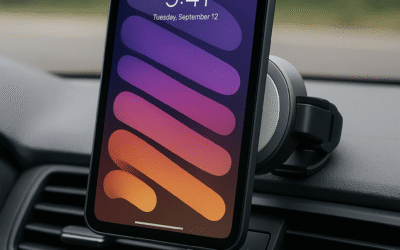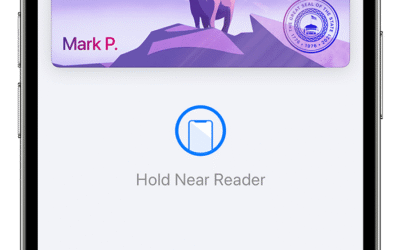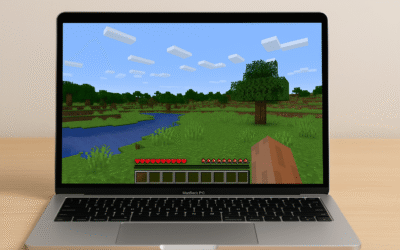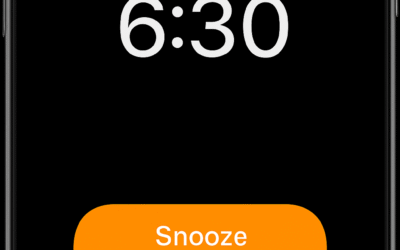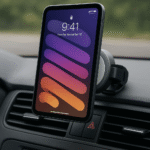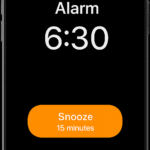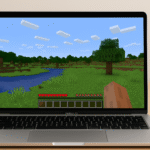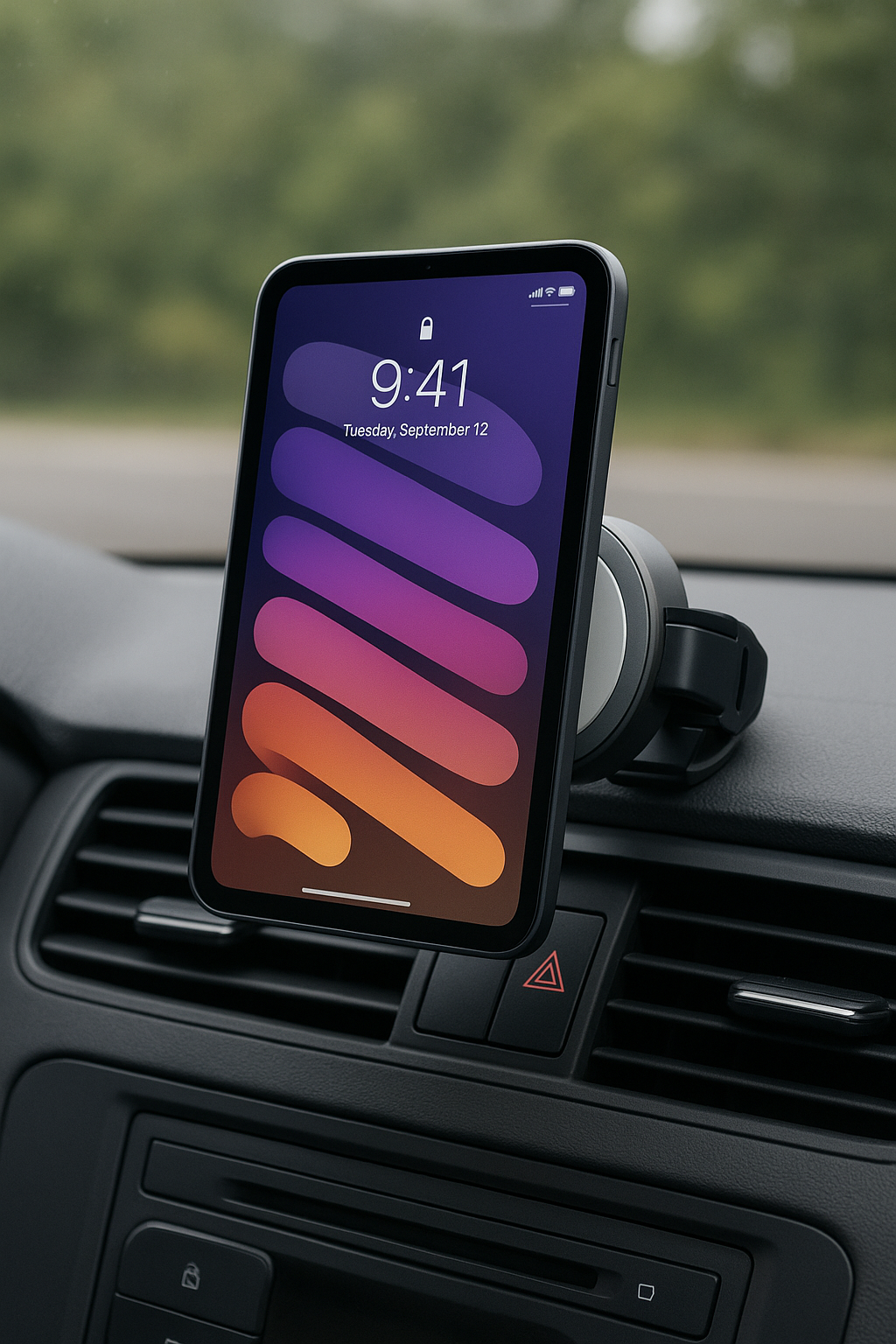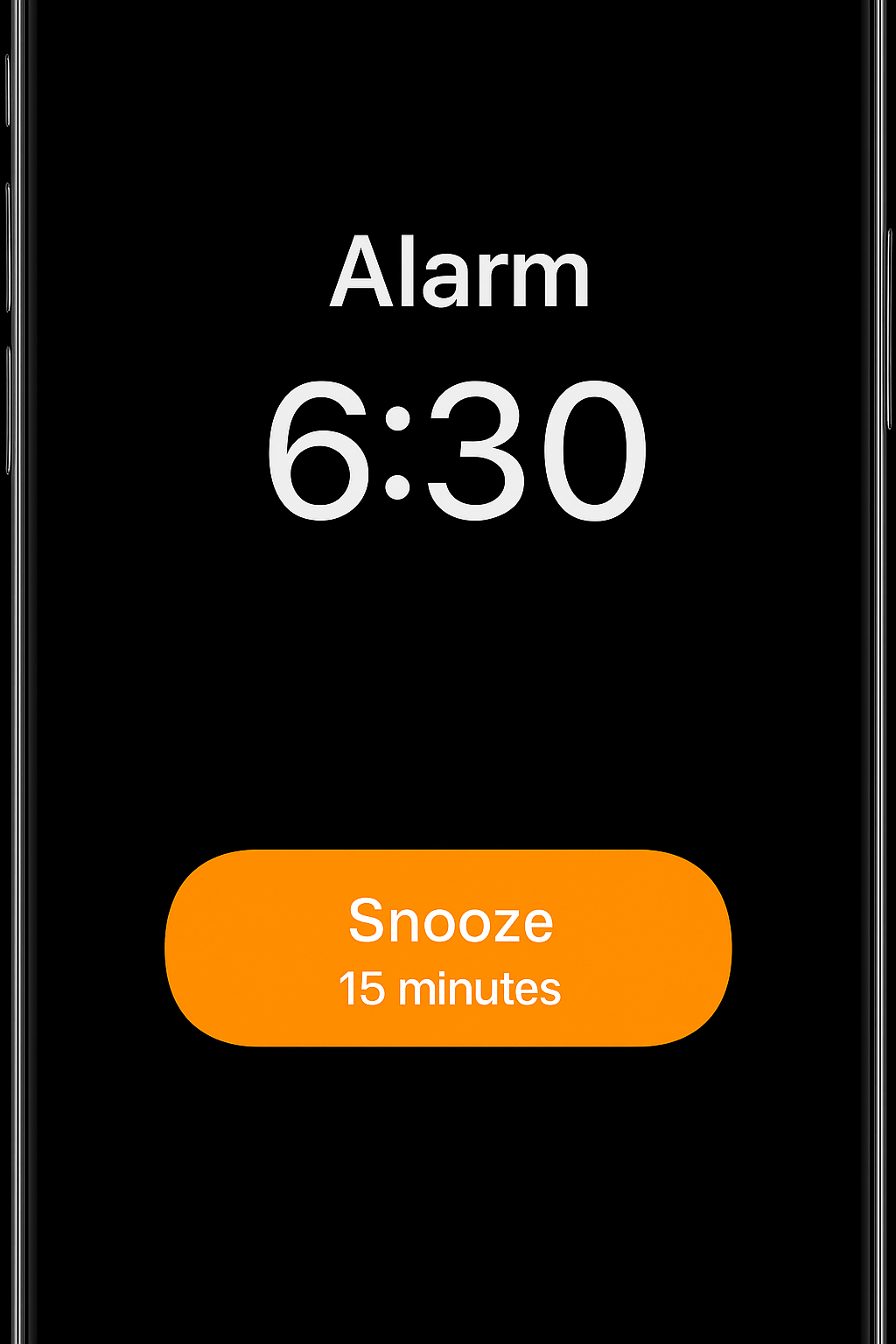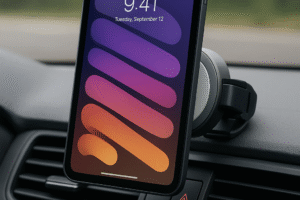
Managing Kids’ Apple Devices: Why Notifications Don’t Always Go to the Same iPhone or iPad

As parents, we often find ourselves juggling multiple Apple devices in the household—especially when our kids have both iPhones and iPads. Managing screen time, app access, and notifications can quickly become a challenge. One of the most confusing issues is why notifications (like text messages, FaceTime calls, or app alerts) don’t always show up consistently on the same device.
Let’s break down why this happens and what you can do about it.
The Challenge of Multiple Devices
When your child has both an iPhone and an iPad signed into the same Apple ID, Apple’s ecosystem is designed to keep things in sync. That means apps, messages, and notifications may appear on more than one device. But sometimes:
- A text message only pops up on the iPhone, not the iPad.
- A FaceTime call rings on both devices at once.
- A notification shows up late or not at all.
This inconsistency can frustrate both parents (who are trying to monitor) and kids (who might miss important messages).
Why Notifications Don’t Always Match
There are a few reasons for this:
- Apple ID vs. iCloud vs. Messages Settings
If your child’s iPad and iPhone are signed into the same Apple ID, but their Messages or FaceTime settings are different, notifications won’t be consistent. For example, if only the phone number is enabled on the iPhone but not on the iPad, messages tied to that number won’t show up on the iPad. - Handoff and Continuity
Apple’s Continuity features allow activities (like calls or browsing) to move seamlessly between devices. But this doesn’t always guarantee notifications will mirror exactly—sometimes the “primary” device gets priority. - Notification Settings Per Device
Each iPhone or iPad has its own notification settings. If you’ve muted notifications on one device, or set “Deliver Quietly,” you won’t see the same alerts there. - Focus and Do Not Disturb Modes
If one device has a Focus mode (like Do Not Disturb, School, or Sleep) active, notifications may bypass it and go to the other device.
Figure: How Notifications Travel Between Devices
Here’s a simple diagram you could insert into your WordPress post (create it as an image with Word, Canva, or another editor, then upload):
Figure 1: Notification Flow Across Apple Devices
Message Sent → Apple ID → Device A (iPhone)
↘ Device B (iPad)
- If both devices share the same Apple ID and settings → Both get the notification.
- If settings differ → Only one device gets it.
- If Focus/Do Not Disturb is on → It may be suppressed on that device.
Tips for Parents
- Use Family Sharing: Give kids their own Apple IDs under Family Sharing, instead of sharing yours. This avoids cross-device confusion.
- Check Messages & FaceTime Settings: On each device, go to Settings > Messages and Settings > FaceTime to make sure phone numbers and email addresses are set consistently.
- Review Notification Settings: Compare the Settings > Notifications options across devices.
- Set Up Screen Time: Screen Time under Settings lets you monitor and set limits per device.
- Explain to Kids: Sometimes messages or calls won’t appear on both devices—teach them to check their main iPhone first.
Final Thoughts
Managing children’s iPhones and iPads can feel like navigating a maze, but understanding why notifications don’t always behave the same way is half the battle. By fine-tuning Apple ID settings, Messages/FaceTime preferences, and notification rules, you can create a more predictable (and less frustrating) digital environment for your family.